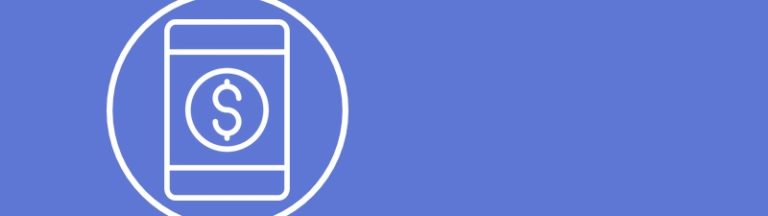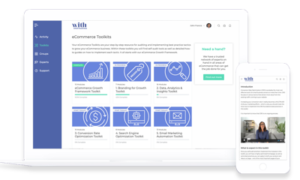What are product catalog ads?
Facebook defines a catalog as a ‘container that holds information about your inventory, like images, prices, descriptions and more’. You can create catalogs for products, hotels, flights, destinations, home listings and vehicles.
After you create a catalog and add your inventory, you can create ads and connect to shopping channels on Facebook and Instagram to show people items from your catalog.
Using catalogs you can:
- Create dynamic ads: Dynamic ads pull items from your catalog and show them to people who’ve already looked at or searched for them online. Dynamic ads match items from your catalog with signals from a Facebook pixel, a piece of code installed on your website.
- Tag products on Instagram: If you connect your catalog to an Instagram business account, you can tag products from your catalog in Instagram posts and Stories with shopping on Instagram. People can tap on your tagged products to see prices and descriptions, or shop straight from their feed.
- Display products in a Facebook page shop: When you add a shop to your Page, Facebook automatically creates a catalog for you to hold information about your products for sale. If you already have a catalog, you can create a shop directly from your catalog. You can also tag products from your shop in posts so people can tap on them to shop.
- Create collection ads: Collection ads show a collection of 4 items from your catalog under a hero image or video. People can tap on your items to learn more or browse similar items.
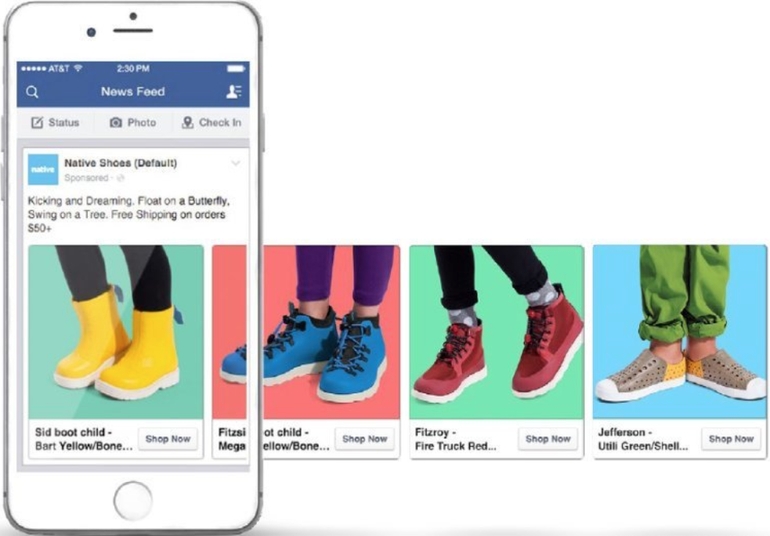
Why should I use product catalog ads?
You can use catalogs to promote your items and services across Facebook, Instagram, Audience Network and Messenger. Below are some best practices for getting the most out of your catalogs:
- Keep your catalog up to date with accurate information about your items: People who see your items in ads, Instagram posts or Page shops will have a better experience if the items they see are in stock and correctly priced. If your inventory changes frequently, we recommend that you schedule automatic data feed uploads daily or hourly. If you use your catalog for ads, you can also use the Facebook pixel to automatically keep your catalog inventory up to date. If your inventory is extremely large, you can also use the Catalog Batch API.
- Include relevant and accurate descriptions: Whether you add items to your catalog manually or with a data feed, your item descriptions will show up in your Facebook ads, Instagram posts and Page shops. Make sure to include important details like materials or technical specifications and remember to proofread your descriptions for spelling and grammar.
- Include categories and variants for products: If you sell products, add product_type and google_product_category columns to your feed to better understand the types of products your customers are looking at. You can use this information to create more effective dynamic ads and increase your value per impression. If you sell product variants, like different sizes or colors of the same item, use the item_group_id column to group variants together. Learn more about data feed specifications and product variants.
- Make sure that your item images are eligible for all placements and comply with Facebook’s content policies: Products that don’t meet the content guidelines or image specifications won’t appear in Facebook ads or shopping experiences. Use high resolution images that show your items accurately.
- Create product sets if you want to deliver dynamic ads to people who’ve already viewed your items online: Filter your product sets by multiple broadly defined categories, for example, all in stock shoes that cost more than $50. Don’t create product sets that are too small as your ads may not deliver.
How to use product catalog ads?
Create a catalog
As Facebook is evolving its platform constantly, it is best to go direct to the source for creating your product catalog.
Methods to add catalog items
When you set up a catalog, you have several options to upload your inventory. You can add items to a catalog yourself or import your inventory to Catalog Manager from a merchant platform. If you’re a developer, you can also upload items with the Catalog Batch API.