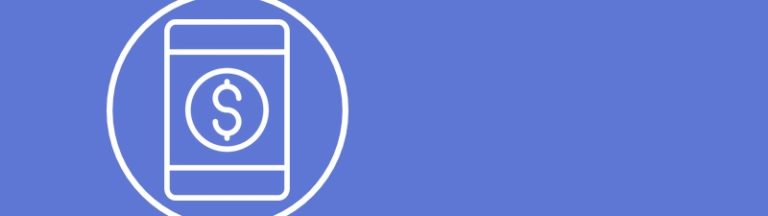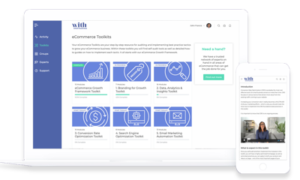What is Facebook advanced matching?
Facebook’s Automatic Advanced Matching feature allows Facebook to take user submitted data such as email, first and last name, date of birth, gender and city from your website to give more accurate matches and larger custom audiences for retargeting. Advanced matching is turned off by default, you can turn it on for your pixel in settings.
There are 2 types of Advanced Matching: manual and automatic.
Why use Facebook advanced matching?
Advanced matching can help you optimize your Facebook ads to drive better results.
With this tool, you can send Facebook hashed customer identifiers (hashing is a type of cryptographic security method which turns the information in your customer list into randomized code) along with your pixel events, which can help you attribute more conversions and reach more people. Then they will hash the customer identifiers on the website before they’re sent to Facebook to help protect user privacy.
You can use advanced matching to help:
- Increase the number of attributed conversions. Facebook can match more of the conversions that happen on your website to people using Facebook. This helps you understand the impact of your ads on website conversions.
- Increase your custom audience size. Facebook is able to better match your website visitors to people on Facebook and increase the size of your custom audience.
- Decrease the cost per conversion. Conversion-optimized campaigns become more efficient because Facebook can better identify and deliver ads to the types of people likely to take the actions you care about.
How to use Facebook advanced matching?
To set up Manual Advanced Matching, you or your developer must modify the pixel base code to pass your website visitor input (for example, email addresses) as parameters in the pixel initialization. The pixel will automatically hash the visitor’s input unless you have an IMG pixel, in which case you must hash the values on your own.
To set up Automatic Advanced Matching, you don’t need to code. You can toggle it on in Events Manager. Automatic Advanced Matching will tell your pixel to look for recognizable form fields and other sources on your website that contain information such as first name, last name and email address. The Facebook pixel receives that information along with the event, or action, that took place. This information gets hashed in the visitor’s browser. Facebook can then use the hashed information to more accurately determine which people took action in response to your ad. After matching, Facebook promptly discard the hashed information.
For Automatic Advanced Matching to work on your website, make sure:
- Your website has form fields that ask for the information you’d like to set up through Automatic Advanced Matching. For example, email address, phone number, first name, last name, city, state, country, ZIP code and/or gender.
- The Facebook pixel is placed on web pages where people are most likely to enter the relevant information.
- Your pixel isn’t in an iframe.
- You’re not using an IMG pixel.
- Your business isn’t in a regulated vertical.
Facebook does not allow businesses in regulated verticals to use Automatic Advanced Matching. Regulated verticals include investment banking and brokerage, insurance, financial services, retail, credit union and commercial banking, credit, financing, mortgages, pharmaceutical and health. Businesses in these verticals can set up events manually instead.
Automatic Advanced Matching also isn’t available for IMG pixels or pixels in iframes. You can use manual Advanced Matching instead.
How to set-up Automatic Advanced Matching:
- Go to Events Manager.
- Select your pixel.
- Select the Settings tab.
- Below the Automatic Advanced Matching section, click the toggle ON.
- Select Show Options.
- Toggle ON the parameters you want to share from your website. We suggest selecting at least Email and Phone Number for the best results.
Once setup is complete, it may take up to 48 hours before you see results in Events Manager.